¶ Prerequisites
See this link for the Requirements, and this link for more details and instructions. Then, have the following items on hand:
- HomeServer
- USB drive
- Monitor
- Keyboard
- Mouse
¶ Instructions
¶ Step 1 - Download Custom ISO
The HomeServerHQ infrastructure can be installed on the following Debian-based distributions/versions:
- Debian 12 (Bookworm)
- Ubuntu 22.04 LTS (Jammy Jellyfish)
- Ubuntu 24.04 LTS (Noble Numbat)
- Mint 22 (Wilma)
You can either perform your own installation, or you can use the provided custom ISOs outlined in the next section.
Server builds are lightweight with command-line only (experienced users)
Desktop builds provide an easy-to-use graphical user interface (See animation above).
They contain the following environments:
| Description | Underlying Distro | Custom ISO |
|---|---|---|
| Debian 12 Desktop | Debian 12.9 | Download (4.5 GB) [ sha256 ] |
| Ubuntu 24 Desktop | Ubuntu 24.04 | Download (5.4 GB) [ sha256 ] |
| Debian 12 Server | Debian 12.9 | Download (2.0 GB) [ sha256 ] |
| Ubuntu 24 Server | Ubuntu 24.04 | Download (3.0 GB) [ sha256 ] |
Each of the above custom ISOs provide an Easy Installation method that requires around 5 simple questions and results in a very quick (and painless) 5-10 minute Linux OS installation - start to finish.
¶ Step 2 - Create Bootable USB Drive
- Download and run Balena Etcher
- In Etcher, press the "Flash from file" button and select your downloaded ISO
- Then press the "Select target" button and select your flash drive. Ensure you select the correct target drive/device, as it will erase all contents of the selected drive.
- Click Flash!
- After the process has completed, disconnect the USB drive. Disregard any warnings that state that the drive needs to be formatted.
¶ Step 3 - Perform Installation
Installing the Linux operating system onto your computer will entirely erase the contents of the drive that you are installing it on. You should use dedicated hardware for this purpose (or a VM).
From a powered off state, insert the USB bootable drive into your HomeServer machine, then power it on. You should see a screen that says "Install Linux", "Easy Installation" or something similar. If not, then you will need to modify the BIOS settings to ensure that it allows for booting from USB drive and that the USB drive is first in the boot order. This is difficult to explain as there is a wide range of BIOS interfaces, with the settings in different places. Getting this to work correctly can be a headache, so don't lose patience if you cannot figure it out right away. If you have any problems, just ask on the Forum.
- First, determine the method to access the BIOS, typically one of the function keys along the top of the keyboard, i.e. F1, F2, F4, F10, etc. The key(s) must be pressed as soon as the system is powered on. Slowly tap the appropriate key until the BIOS utility comes up. You might have to do an internet search on your model/brand to see how to access the BIOS. Here is a list for common manufacturers:
Brand BIOS Key(s) Acer F2 or DEL ASRock F2 or DEL ASUS F2 for all PCs, F2 or DEL for Motherboards Award Software (Phoenix Technologies) DEL Dell F2 or F12 ECS DEL Gigabyte/Aorus F2 or DEL HP F10 Lenovo (Desktops) F1 MSI DEL Origin PC F2 Samsung F2 Toshiba F2 Zotac DEL - Then, search through the settings and look for boot options and/or boot order. Select the USB drive and ensure it is first in boot order.
- You may also have to disable things like SecureBoot if enabled.
- Ensure to save settings and reboot once the settings have been changed appropriately.
¶ If you are using a custom ISO listed above
Answer the prompts accordingly. The Easy Installation method asks around five questions, such as your name, username, and desired password. The final prompt will ask you to confirm everything. The installer will automatically partition the selected disk and perform the installation with typical sane defaults. Depending on your hardware, it will take around 5-10 minutes to complete. When the process has completed, the system will automatically power off. When it does, remove the installation medium (usb drive, etc.), then power the system back on and log in. You can now install the HomeServerHQ infrastructure using the "Install HSHQ" shortcut on the desktop (if you installed a desktop environment), or you can always type bash hshq.sh at the command prompt from your user's home directory (the default start directory).
¶ If you performed your own Linux installation
If you roll you own installation, it is assumed that you know what you are doing with respect to disk partitioning, etc. It is ideal to use LVM partitions over traditional legacy partitioning schemes, but there is a wide variation in preferences on this topic, so choose the method with which you are most comfortable.
Once you have finished with the installation, log in as the first non-root user, and enter the following command to start the HomeServerHQ installation:
wget -q4N https://homeserverhq.com/hshq.sh && bash hshq.sh
¶ Video
The following video provides a step-by-step walkthrough, starting at the 0:39 mark: